Using a piece
Selecting pieces
To select a piece on your team click on it (or press TAB
until it is highlighted). A sprite shows which piece is active:

You may select pieces at will without affecting
their status, as long as you spend no APs.
Remember, as soon as you spend APs on a piece it becomes active, and you may not return to it to use its remaining APs after you have stopped using it.
Mouse control
Movement
With a piece selected, click on squares adjacent to that piece to move it to that square. If the selected square instead has a hostile piece or an obstruction on it, the active piece will attack it in the most appropriate way. Pieces will try to open closed doors. (If you don't want the default mouse behaviour, you must use the interface buttons or the keyboard.)
Right-click at a distance from the piece and ahead of it to move it forwards one square automatically.
Turning
To turn the selected piece, right-click in the main map, not on the piece. The piece will turn to face towards the mouse pointer.
Close combat
To attack an enemy piece, click on that piece.
Doors
To open a closed door, click on it.
Using buttons
There are some buttons for controlling pieces that are used by both teams.
Close combat
The close combat button:

Press to engage the enemy piece or door ahead of the selected piece
in close combat.
Doors
The door button:

Press to use a door. If there is only one door which the selected piece could use,
that one is opened or closed as appropriate. Otherwise the button becomes lit
and you must use the mouse to select which door to use:
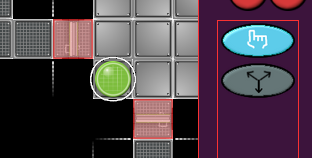
Keyboard control
, - turn 90° left
. - turn 90° right
/ - turn 180°
keypad 1,2,3,4,6,7,8,9 - move to adjacent squares
keypad 0 - close combat attack
keypad + - use a door