Running the program
Basics
You will need Python and Pygame. We can't cover platform specifics here. Look in the README for up to date information about how to get Sulk running on your computer. We'll quickly look at what should happen when you execute the main program file (sulk.py).
The game window: Choosing a mission
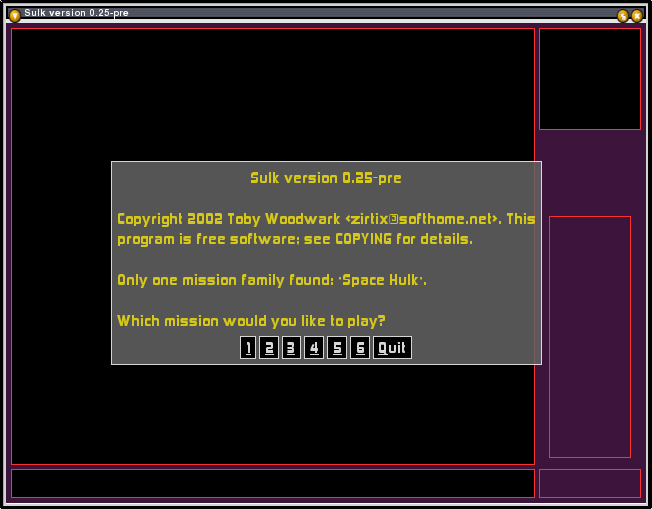
This is what you should see when the program runs. (If you just see a load of error messages, then you should try for help on the web site.) The game starts up a new window in this case. See here for how to change the way that Sulk runs.
The screen shows a logo and a dialog box allowing you to choose which mission to play. If there were more than one set (family) of missions available, you would first have had to choose which set to choose from. Click on the number of the mission you want and the next screen will introduce the mission objectives.
Notice that the options on the dialog box have underlined characters. You can press the key corresponding to that character instead of using the mouse.
The game window: Where things are
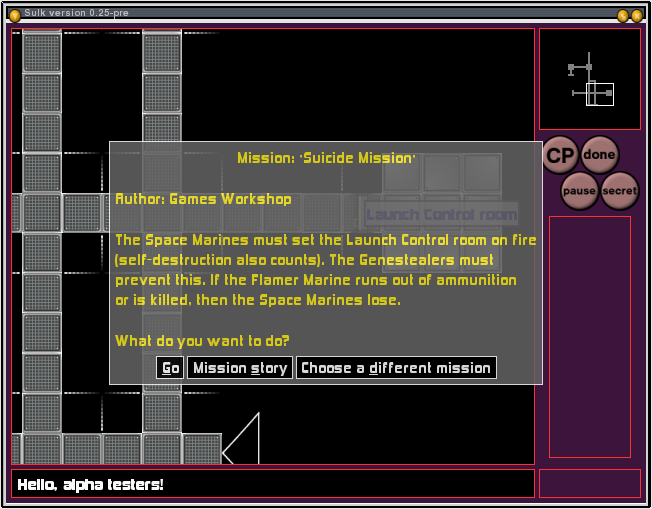
This is what you see after the program has loaded the mission. The dialog box explains what the mission is: its options are self-explanatory.
Main screen
The squares of the board are visible in the main screen. This is where pieces appear.
Notice the comments on a part of the board. These help explain the mission objectives.
Map
The map of the game board is shown to the top right of the main game screen. This lets you see what is going on in the game as a whole, and what shape the board is.
Messages
Messages appear in the wide box to the bottom of the game window.
Buttons
Buttons used to control the game appear to the right of the game window. The ones you can see in the screenshot are always visible, but they are disabled at the moment.
Before going any further it is probably time to learn the rules of Space Hulk.